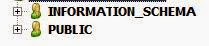Entities
Involved:
- iWay Service Manager;
- DBVisualizer; [or any other tool that supports exploring HSQL Embedded database]
- iWay Integration Tool;
Assumptions:
- iWay Service Manager is installed & operative;
- DBVisualizer is installed and operative;
- Basic DML skill;
- Ability to perform Database operations safely;
Procedure:
This
document explains how to move adapter targets defined in one iSM environment to
another using DBVisualizer. This document applies to an iSM instance whose
Services Provider [iSM Web Console -> Server -> Providers] is configured
as follows:
Data Store Type: Embedded Database (no
data provider required)
Data Provider Name: No Data Provider
is selected/required.
Step-1: Frame the HSQL database connection URL
for default SOAP1 listener
The HSQLdb connection URL is framed in
the following pattern:
jdbc:hsqldb:file:\config\base\ibsp
eg:
jdbc:hsqldb:file:E:\iWay\config\base\ibsp
Step-2: Launch
DBVisualizer and connect to the HSQL embedded database
Note
that there is a green tick mark prefixed to some of the entries in the list. It
indicates that an associated driver exists for those entries. If a green tick
mark is not prefixed to HSQLDB embedded, the wizard will prompt you to choose a
driver location upon selecting that entry. The driver for HSQL database can be
found in /lib/hsql*.jar. Proceed to the next step as
the wizard takes and configure the connection as seen in figure below. Note
that the property values are currently empty which is on purpose. Hit Finish.
Double-click
on the entry on the left frame of the tool we had just created, which will
bring up a new screen on the right-frame that looks like figure below:
Choose
Database URL as Settings Format and provide the connection URL in Database URL
field that we had framed in Step 1. A Configured connection properties screen will
look like figure below:
Click
on connect and wait for the results. Note that, the default password for the
HSQL database is empty.
Step-3:
Data Extraction from HSQL Database created by Source iSM
Upon
successfully connecting the database, expand the connection entry in the
left-frame that will bring up two items as seen in figure below:
Because
we want to move adapter targets only from one iSM instance to another, we’ll
extract all* records from table AF_TARGETS. Launch a query window and list all
records of this table.
Eg query:
Select * from AF_TARGETS;
OR
simply double click on the AF_TARGETS and navigate to Data tab on the
right-frame which will look like figure below. Some of the entries greyed-out
for security purposes.
Export
the data in the regular SQL fashion and create an insert statement for the
data, for use in the next step. The Insert statement should be prepared
manually.
*Note
that, the entry with NAME as ‘local’ and TARGET as ‘iWay’ should NOT be
exported. This is a default entry on all iSMs and importing this into the
target will display a duplicate Local entry under iWay on Adapters List of the
target iSM. This will though not create problem, functionality-wise.
Step-4:
Import Data into HSQL Database created by Target iSM
Logon the DBVisualier installed on the
server where the target iSM is installed and perform Steps 1 & 2. Execute
the Insert statement prepared in step 3. Disconnect from the DB and restart
iSM.
Step-5:
Verification Procedure
Launch iIT and navigate to iWay
Explorer. Create two iWay resource entries, one to connect to the source iSM
instance and two to connect to the target iSM instance and expand Adapters on
both after connection to see if the list on both connections matches. If yes,
you have successfully moved all Adapter targets from one iSM to another.